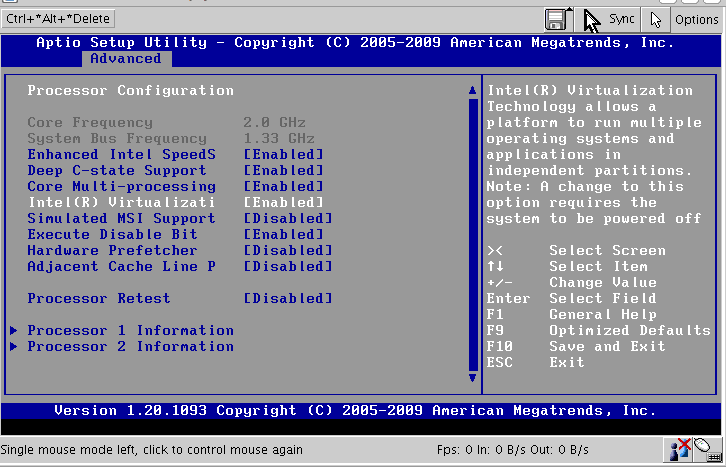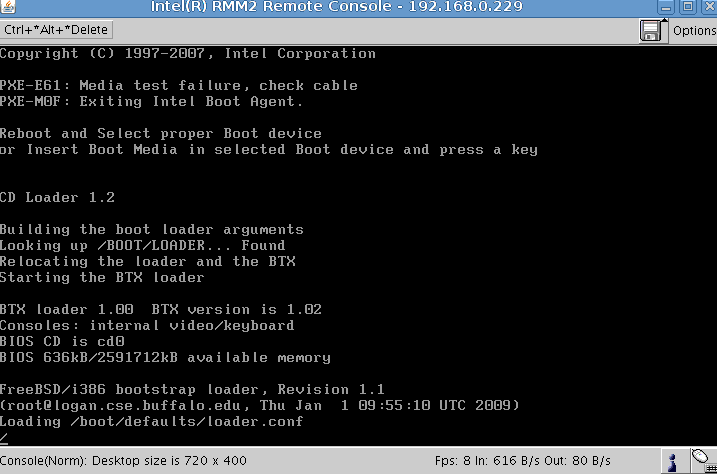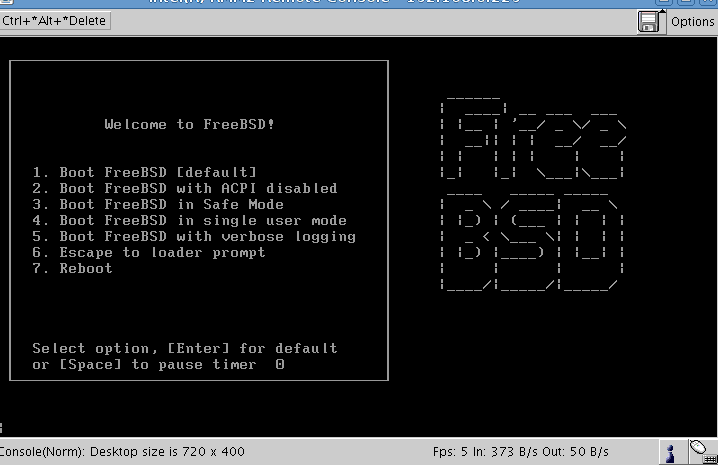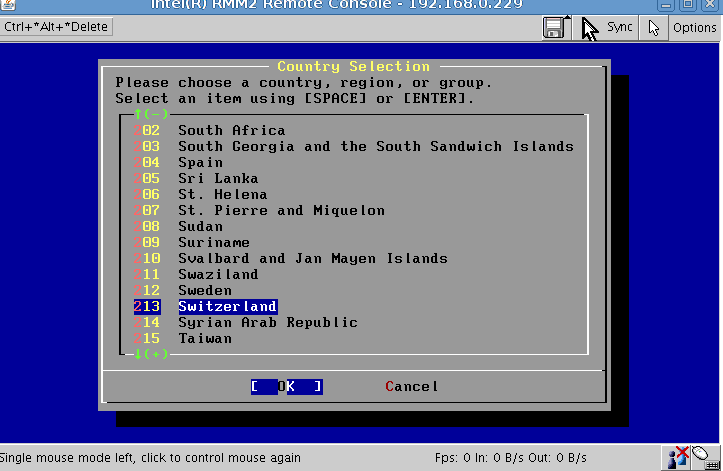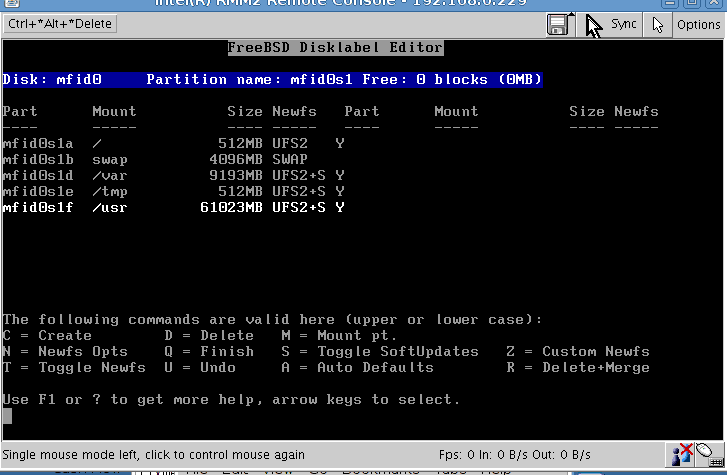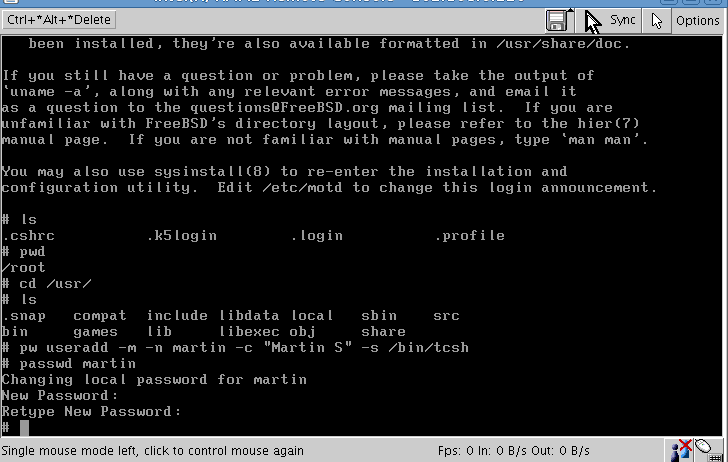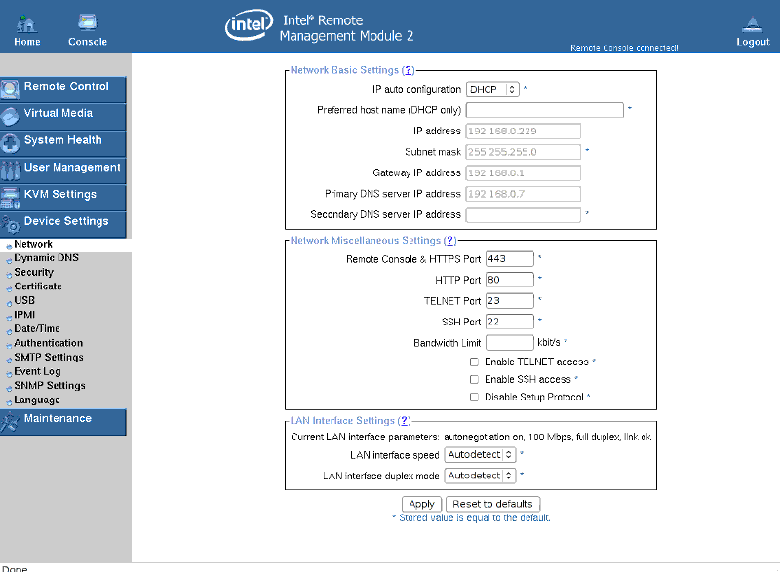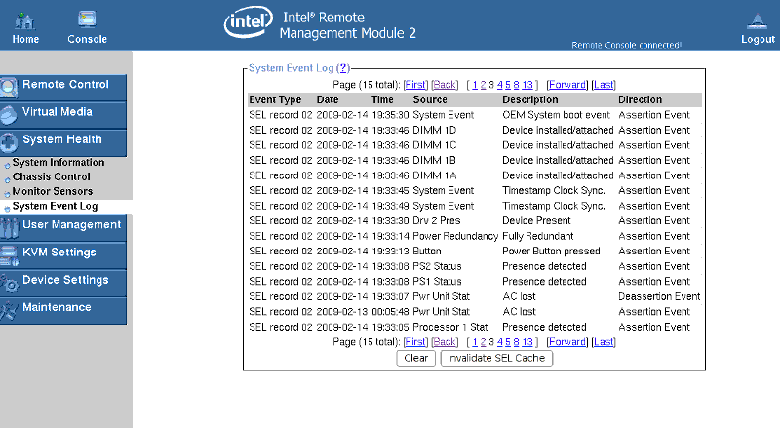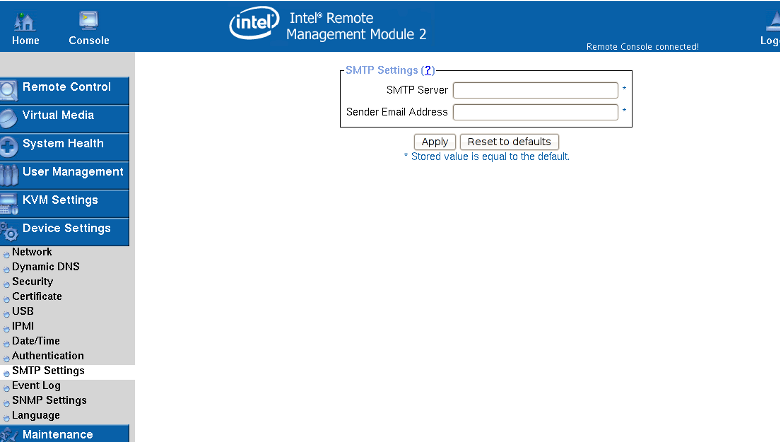Server
Hardware Information and KVM with Console Redirection using a Web Browser |
Shown below are screen shots taken
from using a Web Browser to connect to a Server. The Server at
the time the screen shots were taken had no Operating system installed. |
Using Redirected Console
within the Web Browser, if needed, change BIOS Settings, we show
enabling Virtualization for CPU(s). This feature is standard with
most ProServ Rack Servers and Tower Servers. |
|
|
|
Post Messages from BIOS and OS Boot Messages
are displayed on the Remote Console using a Web Browser |
|
|
| Begin installing the FreeBSD Operating System on One of
the Blade Servers using the Remote Management Console |
|
|
|
|
After installation is complete, we still can use the Console
of the Remote Management to login to the newly installed OS and
create a user. This is just like Serial Console Redirection ,without
using the Serial Port and, getting the redirected console over
Ethernet. |
|
|
Below is a Hardware Event Log as seen through
a Web Browser. |
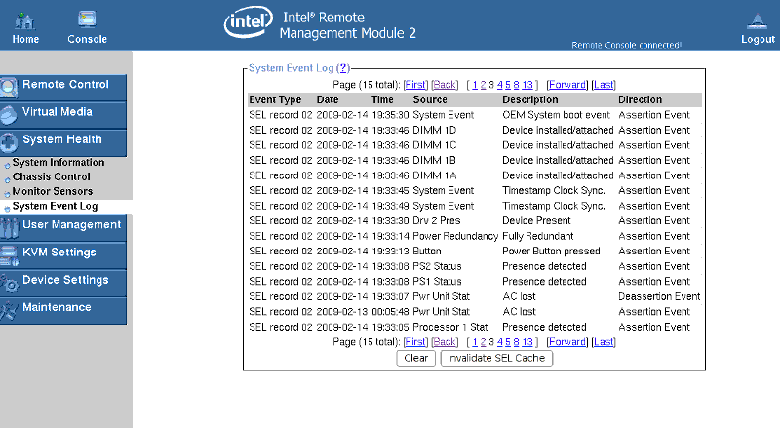 |
|
Shown below is Network Screen. Contains configuration
for access to the Management Console as well configuration for
the included Layer 2+ Switch
|
|
|
Configuration of Email Notifcation delivery is shown below. |
|
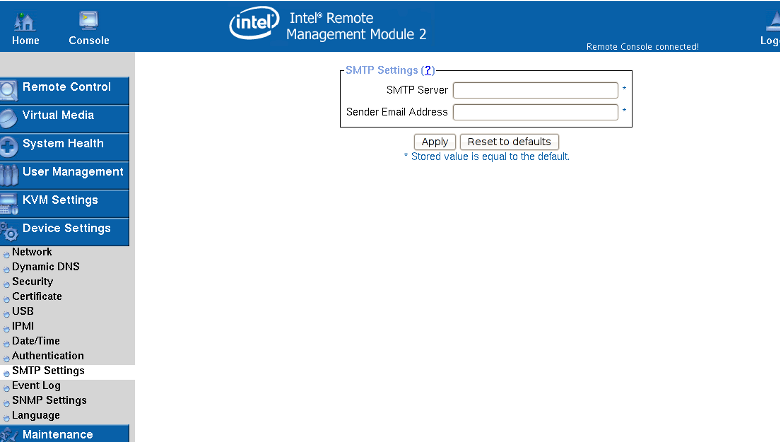
|
Remote Headless Computer Server Management with IPMI and Advanced Web Based KVM Server Management with Servaris Servers |